Building Management General Tab
Configuration > Buildings > Building Management > General
The fields on this page represent basic building information.
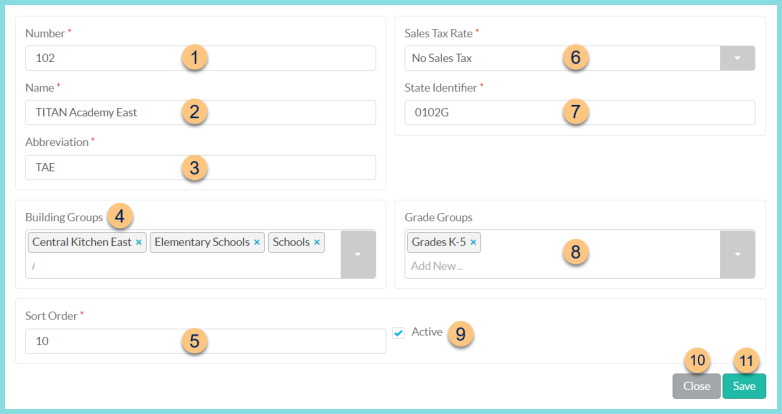
-
Number - enter the building number
-
Name - enter the building name
-
Abbreviation - enter the building abbreviation
-
Building Groups - select building groups
Note: Building Groups are recommended for configuring Pricing Groups, Charge Limits, and Item Warehouse Rights. -
Sort Order - change the sort order if needed
-
Sales Tax Rate - select the sales tax rate(s) used by this building or select No Sales Tax (default)
-
State Identifier - enter the building's state identifier. See this image of where to find the identifier in the state website:
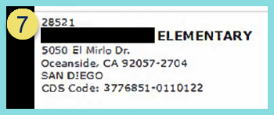
-
Grade Groups - select the grade group(s) to which this school belongs
Note: This is for documentation purposes only -
Active - toggle active status
-
Close - click to return to the Building Management screen without saving changes
-
Save - click to save changes